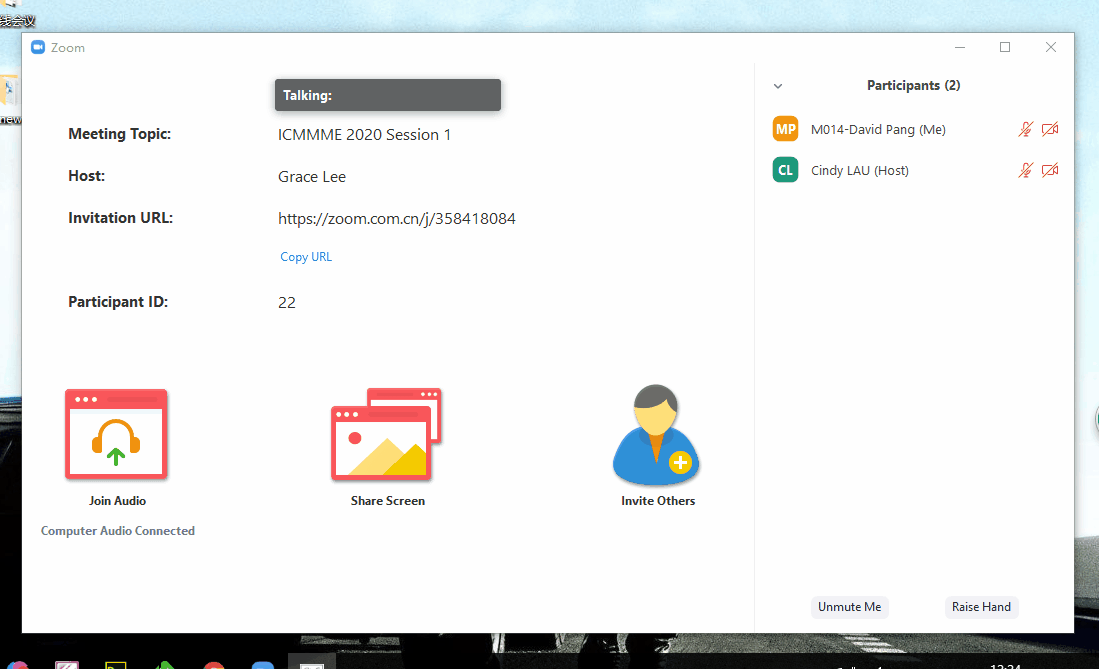For more skills, you can find more video tutorials on: https://support.zoom.us/hc/en-us/articles/206618765-Zoom-Video-Tutorials.
Tips for participation:
>>Please try to use Windows 7, Windows 8 and
MAC systems. The above systems can support zoom excellently. Please avoid
using Windows XP. It will cause many unknowable errors when using ZOOM on
Windows XP.
>>When using ZOOM, please ensure that the internet speed can reach 2M or
above, or the delays and stutters may occur during communication.
>>To effectively control the time and avoid
some unexpected situations, we advise you record your presentation ahead of
time, play the video while it’s your turn for presentation. The
Video/presentation should be within 10 minutes, 5 minutes for Q&A, in total,
one presentation is 15 minutes.
The participation process:
To
record a 10-15 minute report video for your paper and send it to the
conference secretary via
iccet@academic.net before
April 10th, 2020 (In case that some
unexpected situation)
To test
your presentation via Zoom
at the first day of the conference by following
the schedule.
To present your paper on time
by following the presentation arragement.
To note that all presentation time will be based on the
local time in Paris(GMT+2).
Voice Control Rules during the presentaiton
- The host will mute all participants while entering the meeting.
- The host will unmute the speakers' microphone when it is turn for his or her presentation.
- Q&A goes after each speaker, the participant can raise hand for questions, the host will unmute the questioner.
- After Q&A, the host will mute all participants and welcome next speaker.
1. Download Zoom
2. Sign up an account
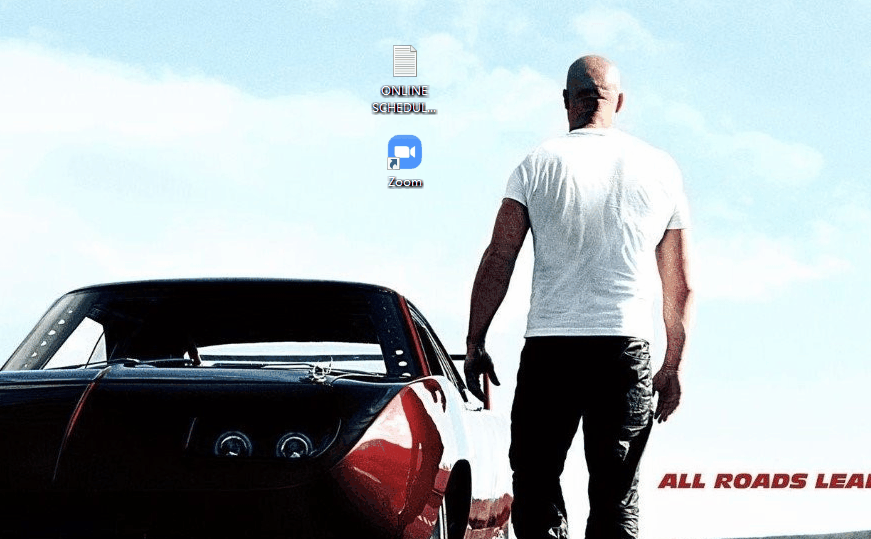
3. Language Setting
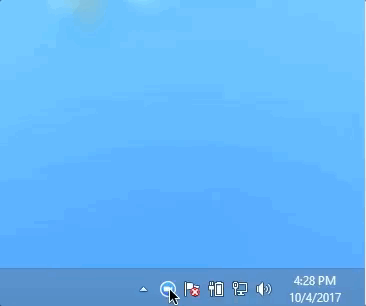
4.Software Test
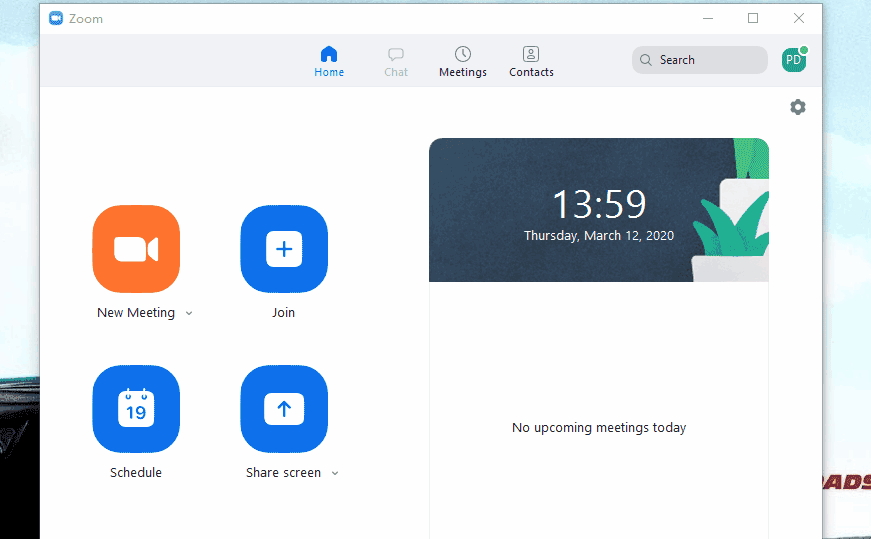
5. Join in the conference
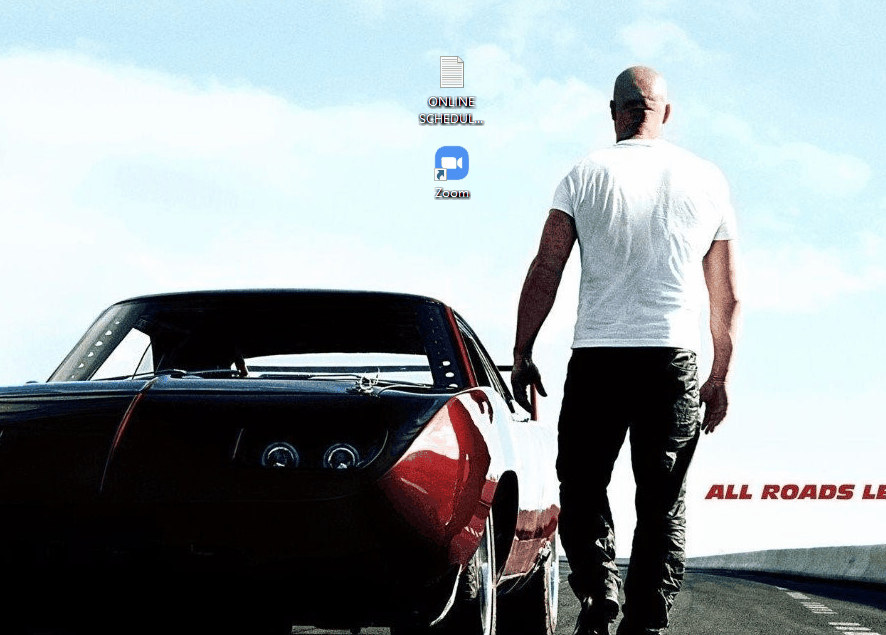
6. Rename & Raise hand function & Chat function.
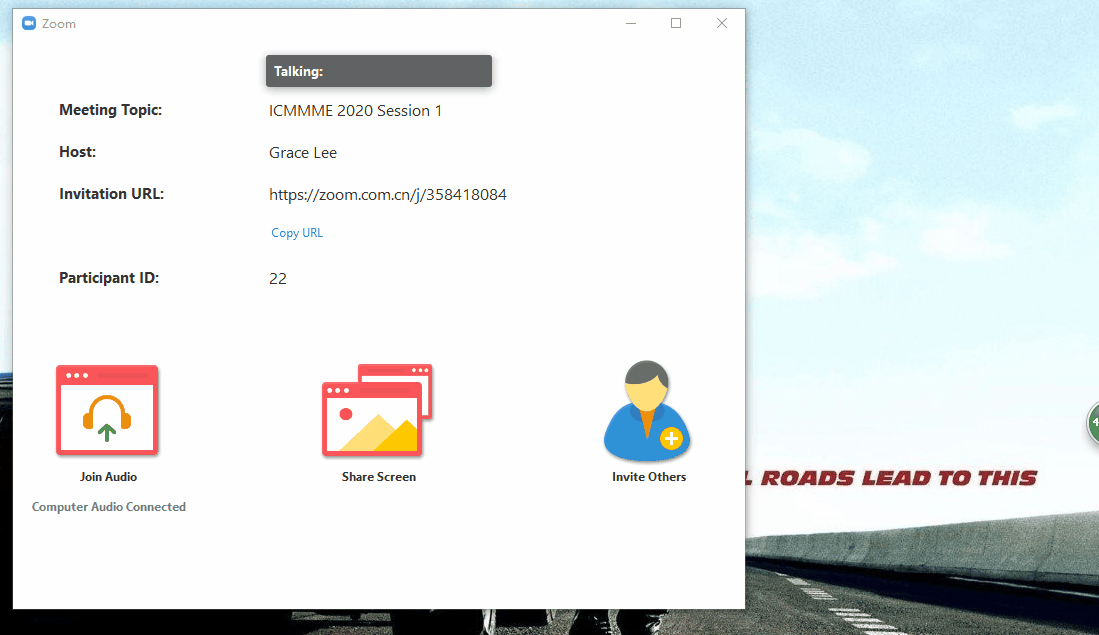
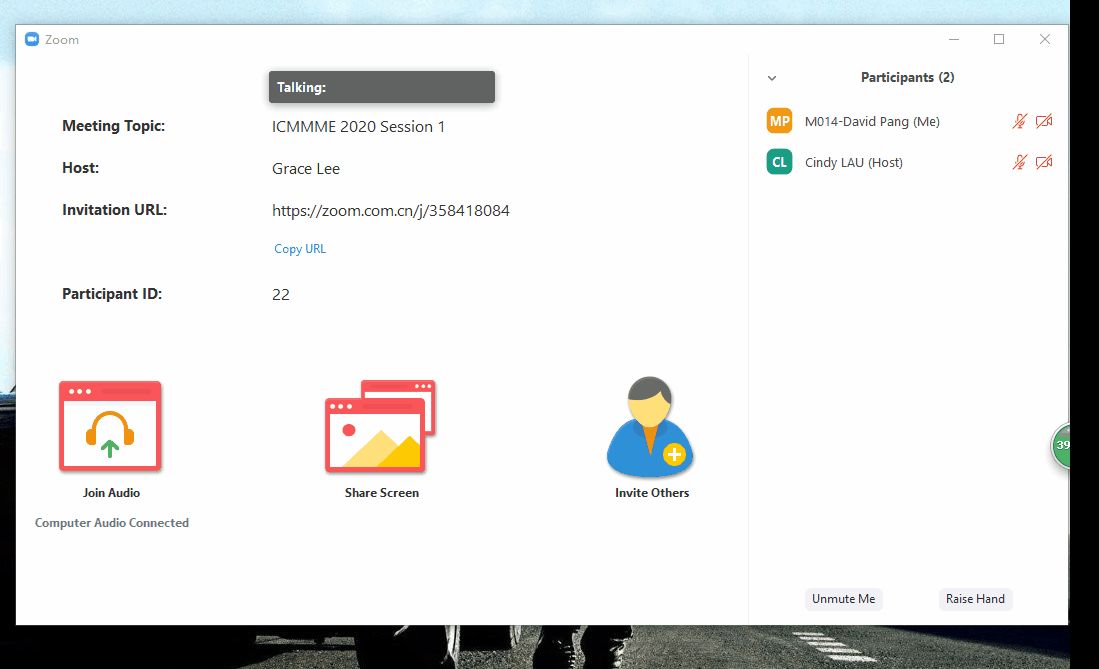
7. Share Screen